Connecting the Thermostat to the Internet
There are two methods to get the Thermostat connected to your Router. WPS and Access Point.WPS
WPS is the easiest way of connecting your thermostat to the internet and almost all routers have this function available, if you do not have your WPS button activated or you wish to connect to a booster or extender then please proceed to Access Point Mode.
If you are having trouble connecting via WPS mode, then please skip straight to Access Point Mode.
**Important** If you are a Virgin Media Business customer, and you have a Hitron Router, then WPS will be disabled. Please follow this guide to enable WPS on your router - Hitron WPS Guide.
Please 'Click' the video above to start. Note you can pause the video at anytime by 'Clicking' the video to pause and resume.
Step by Step
If you are unable to view the video above then please follow these steps.
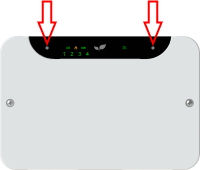
- Please start at the Receiver (rectangular white box) and press, and hold both buttons for 5 seconds. '1' and the WiFi light will slowly flash.
- Now click the left hand key, '2' and the WiFi light will slowly flash.
- Click right hand key, '2' and the WiFi light will rapidly flash. Note that this will time out after 2 minutes, so be quick on the next step.
- Now press your WPS button on your router, this will activate your WPS function.
- Then go back to the Receiver, once the Router has connected to the Receiver then the WiFi light will flash red and green.
- If you go to the Thermostat and you will now see that the time should be correct(may take upto a minute). You are now connected, please click the green arrow go to move to the next step.
- If the WiFi light shows any other colour then please view ‘Receiver Lights’ to find out what status your Receiver is in.
Help
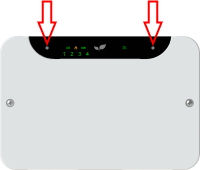 If you have any issues finding the WPS button
If you have any issues finding the WPS button If you can login to your router settings, please refer to your user manual, you will be able to see if your WPS button is enabled.
If you wish to reset the Receiver and start again, press, and hold hold both buttons on the Receiver for 15 seconds. Release when the lights go out. Wait 30 seconds, then try the WPS process again.
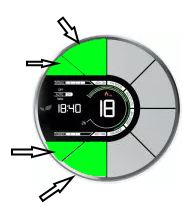
If you wish to reset the Thermostat, press and hold the 4 left most buttons on the Thermostat. Release when the screen goes blank.
Access Point
Alternatively, try to connect via Access Point mode.